Have you ever opened an eBay listing and noticed several small pictures grouped together below the main image? This neatly arranged and eye-catching collection of thumbnail images resembles a gallery.
In fact, that's just what it is—a photo gallery. It's there to grab buyers' attention, and let them easily flip through up to 12 snapshots of the listed item before venturing further into the listing. Visible both in search results and within the listing, these clickable images can help increase sales by creating a better shopping experience.
Appeal to more buyers
While the gallery is visually appealing to traditional online buyers, the real impetus for this feature—and the reason eBay now requires at least one image in every listing—is its clear benefit to shoppers of the mobile persuasion.
Mobile compatibility is now a checklist item for anyone selling online. And for eBay, it's big business—to the tune of $13 billion in mobile commerce volume in 2012. That's almost as much as eBay's revenue for the entire year. In all, mobile shoppers accounted for $25 billion worth of e-commerce last year, and will represent more than 27 percent of e-commerce transactions by 2016, according to eMarketer.
To ensure more pictures can be seen by its fastest-growing demographic, eBay gave us up to 12 gallery images, easily viewed on a mobile device
What does the gallery option have to do with all this? When someone opens an eBay listing on their mobile device, the first thing they see is the main image, which eBay calls the gallery image.
Now, eBay understands that showing buyers multiple images can help sell items. So, to ensure more of your lovely product shots can be seen by its fastest-growing demographic, eBay gave us up to 12 gallery images, easily viewed on a mobile device simply by clicking on the main image and paging through the gallery with a finger swipe. Now mobile shoppers, too, can enjoy multiple views of your item before deciding to buy it.
Get the look
Now that you understand why the eBay gallery images feature is so important, how do you enable it when you create listings in Auctiva? It's as simple as clicking a box. On the One-Page Lister, look for the checkbox under the Optional eBay Gallery Images heading, right below where you normally select your Auctiva images.
Once you check "Enable Optional eBay Gallery Images," a new field will drop down, displaying more image boxes. The first 12 images you have already selected for the listing will fill in automatically in the optional eBay gallery image boxes.
It looks like this:
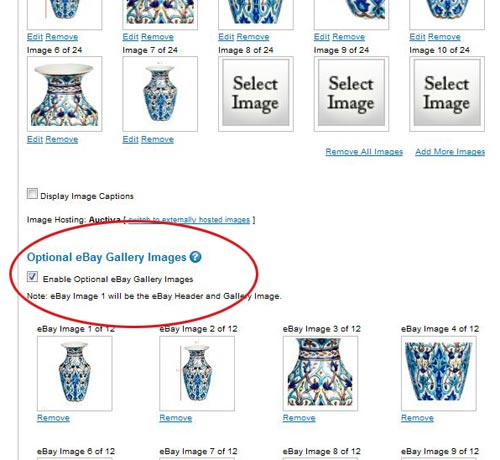
Customize your eBay gallery
Now, maybe you want to highlight only a selected few images in the optional gallery, and include up to 24 Supersized versions in the body of your listing (for those buyers who will be looking at your listing on a PC).
That's easy, too. To remove any of the images from the eBay gallery, click "Remove" below the image. That image will disappear and the next one in line will move up to take its place.
Remember, though, eBay requires you to include at least one gallery image. Auctiva will automatically use the first image as your gallery image, unless you manually select a different one.
Get more with Auctiva
No matter how many images you opt to display in your optional eBay gallery, Auctiva still lets you include up to 24 Supersized images in your listing. These will appear in the description area of your listing, and each one will include a "Click to view larger image" link.
Note: Check eBay for any exclusions. Before using the optional eBay gallery images feature, please check eBay's current fee schedule.

Auctiva staff writers constantly monitor trends and best practices of those selling on eBay and elsewhere online. They attend relevant training seminars and trade shows and regularly discuss the market with PowerSellers and other market experts.
Other Entries by this Author